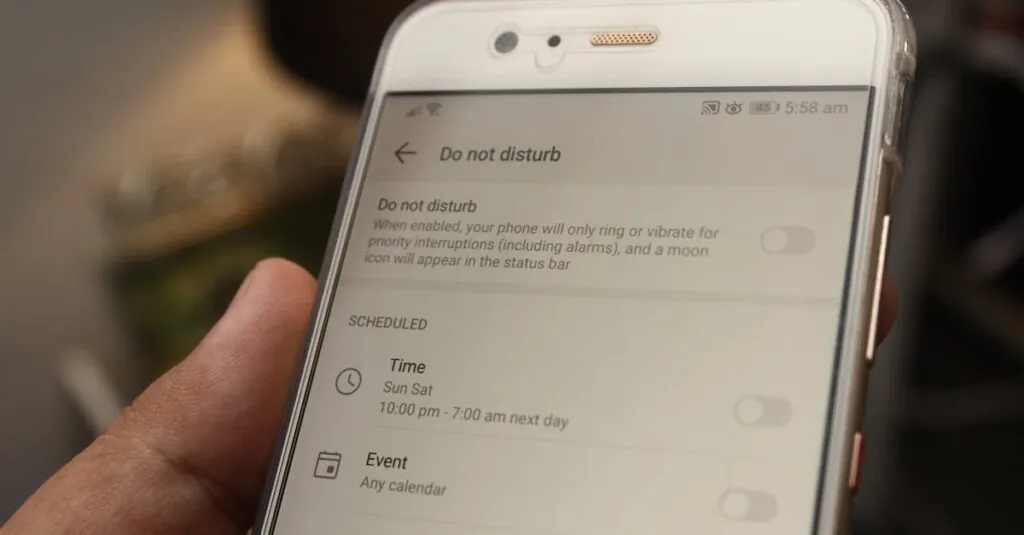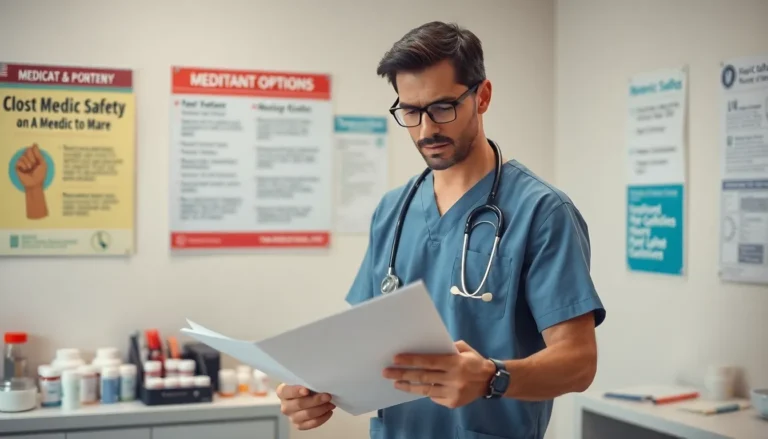Imagine this: you’re in the middle of a meeting, your hands are busy, and your phone buzzes with a message. You could respond, but let’s be real—who wants to type when you can automate it? Setting automatic text replies on an iPhone isn’t just a nifty trick; it’s a game-changer for anyone juggling a busy life.
Table of Contents
ToggleUnderstanding Automatic Text on iPhone
Automatic text on iPhone provides users with a convenient solution for managing communication. This feature enables quick replies when manual responses aren’t feasible.
What Is Automatic Text?
Automatic text refers to pre-defined messages set on an iPhone, allowing users to respond to incoming texts effortlessly. Users enter specific phrases they commonly use, which the device can send instantly. iPhone’s settings facilitate the creation of these messages, reducing response time while ensuring clarity. This functionality proves essential during busy periods, enhancing overall communication efficiency.
Benefits of Using Automatic Text
Increased efficiency marks one of the primary benefits of automatic text. Users save time when unable to type responses, especially during meetings or while driving. Consistency in communication occurs as users establish clear replies, reflecting a professional demeanor. Flexibility improves as automated replies allow users to communicate effectively across various situations. Personalization enhances user experience, as individuals can customize messages to suit their style and preferences.
Setting Up Automatic Text on Your iPhone
Setting up automatic text on an iPhone enhances communication. Users can quickly respond without manual input, making it easier to stay connected.
Accessing Settings
To access settings, open the “Settings” app from the home screen. Scroll down until you find “General” and tap on it. Locate “Keyboard” within the General menu. From there, users can select “Text Replacement.” This area allows them to manage existing shortcuts or add new ones. Familiarity with this section helps streamline the process of setting up automatic text replies.
Creating New Shortcuts
To create new shortcuts, tap the plus sign at the top right corner. In the “Phrase” field, enter the message intended for automatic responses. In the “Shortcut” field, type a short abbreviation that triggers the phrase. This way, users can respond quickly with minimal effort. Each entry automatically saves upon completion, allowing users to revisit and edit as needed. Establishing these shortcuts promotes efficiency in communication.
Customizing Automatic Text Responses
Customizing automatic text responses enhances the user’s experience on an iPhone. Users can tailor their messages according to personal styles and needs.
Editing Existing Shortcuts
Editing existing shortcuts allows users to fine-tune their automated messages. Access the “Settings” app, navigate to “General,” then select “Keyboard.” Choose “Text Replacement” to view all created shortcuts. Tapping on a specific shortcut opens the editing screen. Modify the “Phrase” or “Shortcut” fields as needed. Changes save automatically once users hit the “Save” button. This functionality helps maintain relevant and timely responses, ensuring messages meet evolving communication needs.
Deleting Unwanted Shortcuts
Deleting unwanted shortcuts frees up space and improves clarity. Open the “Settings” app, go to “General,” and tap on “Keyboard.” From there, select “Text Replacement” to access the list of shortcuts. Find the shortcut to remove and swipe left on the entry. A red “Delete” button appears, allowing the user to confirm the action. Deleting shortcuts streamlines communication by keeping only essential responses readily available.
Troubleshooting Common Issues
Automatic text responses on an iPhone occasionally face hurdles. Identifying and addressing these issues ensures smooth operation.
Problems with Automatic Text Not Working
Automatic text may not function due to several reasons. For instance, the feature needs to be enabled under the keyboard settings. If shortcuts are created correctly but still don’t work, users should check for typos in the triggering abbreviations. Restarting the iPhone can resolve temporary glitches. In some cases, uninstalling recently added apps that might interfere with text replacements proves beneficial. Users also find that clearing keyboard settings and starting afresh often solves stubborn problems.
Updating Your iPhone
Keeping the iPhone updated plays a crucial role in functionality. Software updates frequently contain fixes for bugs impacting features like automatic text. To check for updates, navigate to the “Settings” app, then tap “General,” followed by “Software Update.” Downloading and installing updates ensures access to the latest enhancements and security patches. Users consistently see improvements after upgrading their devices. Ensuring enough storage space for updates helps streamline the process.
Setting automatic text replies on an iPhone can significantly enhance communication efficiency. By utilizing this feature, users can ensure they stay connected even when they’re busy. The ability to create personalized messages allows for a unique touch while maintaining consistency in responses.
With the straightforward setup process and options for customization, anyone can easily tailor their automatic replies to fit their needs. Addressing potential issues also empowers users to troubleshoot effectively, ensuring a smooth experience. Embracing this feature not only saves time but also helps maintain meaningful interactions in a fast-paced world.