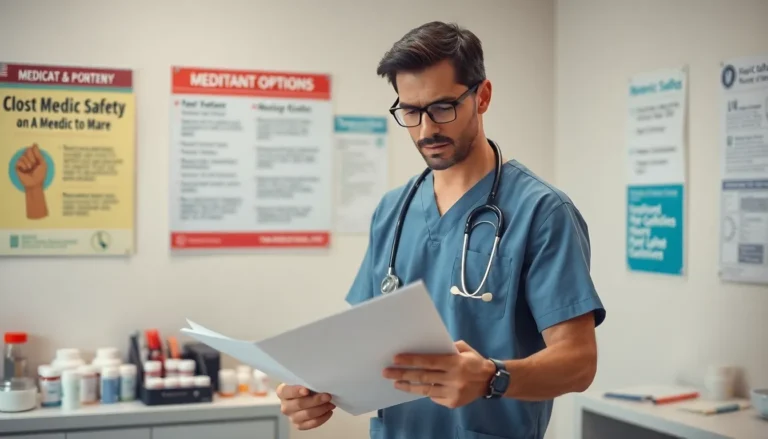Ever typed a message on your iPhone only to feel like you’re shouting at your friends? Those pesky auto-capitalizations can turn a casual chat into an unintended declaration of war. It’s like your phone thinks you’re trying to win a grammar contest instead of just sharing a meme.
Table of Contents
ToggleUnderstanding Capitalization on iPhone
Auto-capitalization on iPhones transforms lowercase letters into uppercase at the beginning of sentences and for proper nouns. This feature aims to enhance clarity in written communication but may not suit every user’s style.
What Is Automatic Capitalization?
Automatic capitalization automatically alters text while typing. This function activates with the first letter of a new sentence and with certain proper nouns. Users often experience these changes when composing messages, emails, or notes. While it provides a tidy look, many find it disrupts their intended tone. The setting usually appears in the keyboard options and can be adjusted per user preferences.
Why Would You Want to Turn It Off?
Disabling automatic capitalization offers a more casual communication style. Many prefer a relaxed approach to messages, especially in informal chats. Turning off this feature avoids potential misunderstandings and preserves the intended meaning. In some cases, it allows for a more personalized touch in writing. Users appreciate the freedom to express themselves without strict formatting rules.
Step-by-Step Guide to Turn Off Capitalization
Turning off the auto-capitalization feature on an iPhone can enhance the casual nature of text messages. Follow these steps to make the adjustments.
Accessing Settings
Begin by tapping the “Settings” app on the home screen. Scrolling down reveals various options where “General” stands out. Accessing this section allows users to refine device preferences further.
Navigating to Keyboard Settings
Once in the “General” menu, look for “Keyboard.” This option contains essential typing settings, including the auto-capitalization feature. Selecting “Keyboard” opens a list of keyboard-related options.
Disabling Automatic Capitalization
Within the keyboard settings, find the “Auto-Capitalization” toggle. Switching this option off disables the automatic capital letters at the beginning of sentences. Users can enjoy a more personalized and relaxed writing style without the interruptions of enforced capitalization.
Additional Keyboard Settings to Consider
Users can enhance their typing experience by adjusting several additional keyboard settings on their iPhones. These changes might further tailor communication preferences.
Turn Off Auto-Correction
Turning off auto-correction improves typing fluidity. Users can navigate to “Settings,” select “General,” and tap “Keyboard.” By locating the “Auto-Correction” toggle, they can disable it. This adjustment allows for more spontaneous writing, avoiding the frustration of misplaced corrections that alter intended meaning.
Adjusting Other Typing Features
Adjusting other typing features significantly impacts user experience. Options like “Predictive Text” and “Smart Punctuation” can be toggled on or off. Accessing “Settings” and navigating to “Keyboard” enables users to customize these features. Disabling predictive text prevents suggestions from interrupting thought flow, while turning off smart punctuation maintains original punctuation preferences.
Troubleshooting Common Issues
Sometimes, auto-capitalization can remain active even after disabling the feature. Check if the toggle in the “Keyboard” settings truly switched off. Restarting the iPhone might resolve lingering issues. Users may also find that updating to the latest iOS version helps. Occasionally, a glitch might cause the setting not to save correctly. Verifying that the setting is applied across all keyboards may prove useful as well.
Occasionally, changes may not apply immediately. A simple action like rebooting the device often solves this problem. Users should verify the correct setting is selected by returning to “Keyboard” settings. Occasionally, other settings like “Predictive Text” might conflict with auto-capitalization adjustments. If issues persist, consider resetting all keyboard settings. This option often clears up previous configurations and starts fresh, ensuring that changes take effect.
Disabling auto-capitalization on an iPhone can significantly enhance the way users communicate. By turning off this feature, they can enjoy a more relaxed and informal writing style that aligns with their personal preferences. This adjustment not only helps convey tone more accurately but also reduces the likelihood of misunderstandings in casual conversations.
Exploring additional keyboard settings can further refine the typing experience. Whether it’s disabling auto-correction or adjusting predictive text, users can create a customized environment that suits their unique communication needs. With these tweaks, iPhone users can express themselves freely without the constraints of automatic formatting.