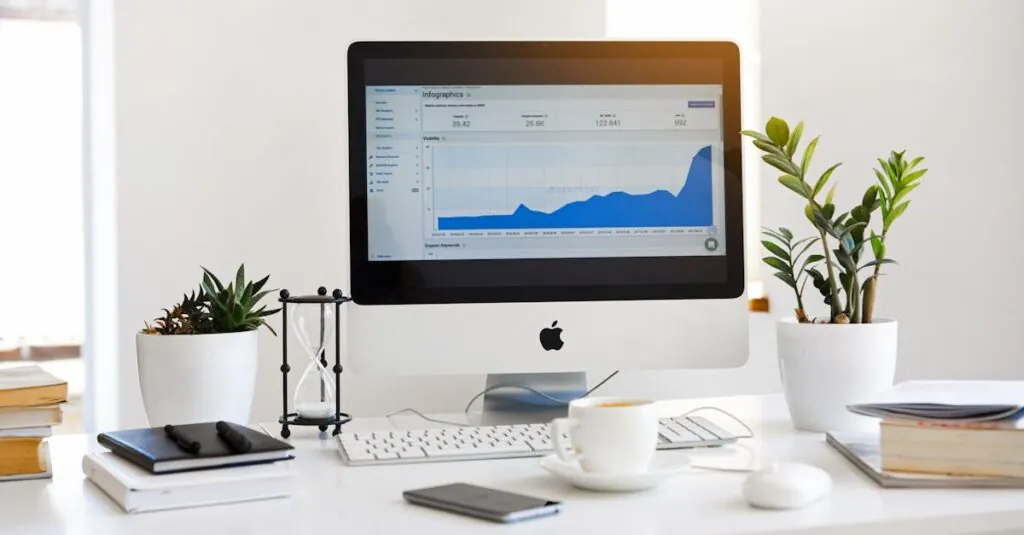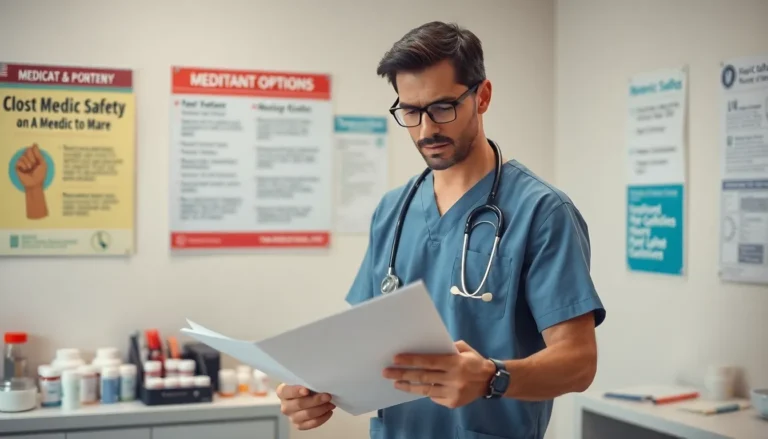In a world where every tap on your iPhone adds to your digital footprint, sometimes it’s necessary to hit the reset button. YouTube can be a delightful rabbit hole, but all those watched videos can clutter your recommendations and take up space. If you’ve ever wondered how to clear that history or delete unwanted data, you’re not alone.
Table of Contents
ToggleUnderstanding YouTube Data
YouTube data consists of various elements collected as users interact with the platform. Knowing the types of data helps in managing storage and privacy effectively.
Types of YouTube Data
Types of data include watch history, search history, and playlists. Watch history tracks videos viewed by users. Search history records queries made in the search bar. Playlists allow users to save and organize their favorite videos. Additionally, comments and likes contribute to user engagement metrics. This data can clutter recommendations, leading to an overwhelming experience.
Importance of Deleting YouTube Data
Deleting YouTube data plays a crucial role in optimizing device performance. Users experience improved app functionality when excess data is removed. Privacy concerns also arise, as lingering data might expose viewing habits. Regularly clearing data ensures personalized recommendations stay relevant. While it enhances storage capacity on iPhones, users regain control over their digital presence, making the app experience more enjoyable.
Deleting YouTube Data from the App
Clearing YouTube data from the app ensures a smoother experience and keeps recommendations relevant. Users can follow specific steps to manage both their watch and search histories effectively.
Steps to Clear Watch History
- Open the YouTube app on the iPhone.
- Tap on your profile picture in the top right corner.
- Select “Settings” from the dropdown menu.
- Choose the “History & privacy” option.
- Tap “Clear Watch History” to remove all entries.
- Confirm the action when prompted to ensure completion.
These steps instantly eliminate clutter from the watch history. Users enjoy enhanced app performance and see more relevant video recommendations afterward.
Steps to Clear Search History
- Launch the YouTube app on the iPhone.
- Access your profile by tapping the icon in the upper-right corner.
- Navigate to “Settings” in the dropdown menu.
- Find the “History & privacy” section.
- Tap “Clear Search History” to delete previous searches.
- Confirm the action to finalize the deletion.
These actions refresh the search history, promoting tailored suggestions and streamlining the user’s experience. Clearing search history leads to a more personalized and efficient app setup.
Deleting YouTube Data from iPhone Settings
Users can efficiently delete YouTube data directly from their iPhone settings. This process enhances performance and privacy, ensuring a streamlined experience.
Managing App Storage
Managing app storage frees up space on an iPhone. First, users should navigate to their device’s “Settings.” Next, choose “General,” followed by “iPhone Storage.” After locating the YouTube app in the list, tapping on it reveals storage details. Here, users can see how much space the app consumes, including cached data. If necessary, selecting “Delete App” removes all associated data entirely. Reinstalling the app afterward often resolves storage issues, creating a cleaner user experience.
Resetting YouTube App Settings
Resetting app settings restores YouTube to its default state, aiding in troubleshooting. Users start by opening the YouTube app and accessing their profile. They can find “Settings,” which opens various customizable options. From here, scrolling down leads to the “Clear Cache” feature, allowing users to reset unwanted data. Additionally, tapping “Clear History” eliminates personal viewing history, enhancing privacy. Once this process completes, the app reflects fresh suggestions and improved performance, contributing to a more enjoyable experience.
Additional Tips for Privacy
Users can enhance their privacy while using YouTube by implementing simple strategies. Keeping personal data secure forms an essential part of the browsing experience.
Using Incognito Mode
Activating Incognito Mode on the YouTube app prevents the recording of watch history. Users engage with content freely without impacting personalized recommendations. To enable this feature, they simply tap their profile icon and select “Turn on Incognito.” While in Incognito Mode, search queries and viewed videos remain private. Exiting this mode deletes all temporary data collected during the session, leading to a less cluttered experience.
Limiting Data Collected by YouTube
Configuring account settings can help restrict the information YouTube collects. Users can adjust preferences by navigating to “Settings,” then selecting “Privacy.” Disabling options like “YouTube history” prevents data storage of searches and viewed videos. Another effective measure is disabling personalized ads to minimize tracking. Choosing to manage which data gets shared maintains a more focused and tailored app experience. Regularly reviewing these settings supports greater privacy control, enhancing overall enjoyment.
Managing YouTube data on an iPhone is essential for a streamlined and enjoyable viewing experience. By regularly clearing watch and search histories users can ensure that their recommendations remain relevant and tailored to their interests. Utilizing features like Incognito Mode and adjusting privacy settings further enhances control over personal data.
Taking these steps not only improves app performance but also promotes a sense of security regarding digital footprints. With a few simple actions users can regain control over their YouTube experience making it more efficient and enjoyable. Embracing these practices leads to a cleaner app environment and a more satisfying interaction with content.